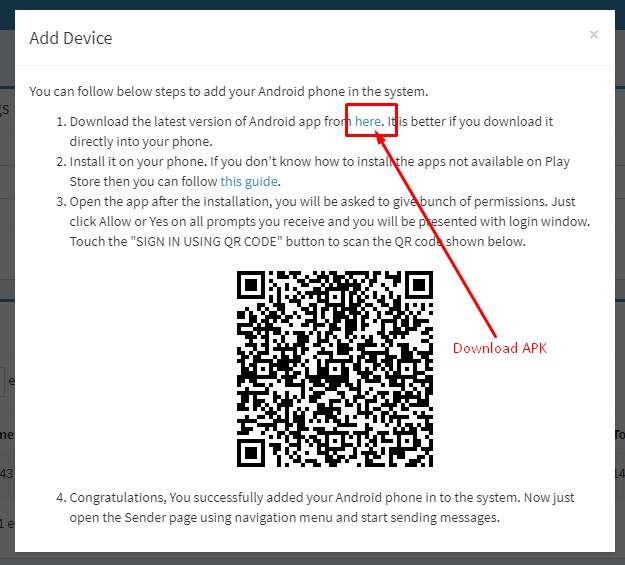* If you select In Time You can checked the Late checkbox if Employee late and also write remark.
* If you select Out Time You can checked the Half Day checkbox if the employee is on half day duty then.
E-Power Education Management System Platform unbreathable data security allows you to transfer/receive money/Data easily and securely.
Yes, we design all our software user-friendly & ensure that any non-tech savvy person could use it easily.
Yes, our all the software features are protected against malware, ransomware and provides complete data security.
We provide automated backup facility. Whenever you enter any data, it gets stored in the cloud computing servers with high security
E-Power Education management System Platform is compatible for All Educational Institutes , Schools, Colleges, Academy, University and more...
First of all you need to print ID card with QR code. Login to a role that has permission to print "ID Cards". First you need to create a template. Go to Card Management > Id Card Template and you can see the template page and you click "Add Id Card" tab button.
"QR Code Attendance" must be selected in place of QR Code text and you can create ID card template as per your choice for ID card.
And finally you can print-out user ID cards.
First Login to a role that has permission to take Student QR Code Attendance. Then Goto QR Code Attendance > Student and allow camera access permission to the E-Power Education Management System web/app (No third-party apps are required).
You will not need to select Branch Class, Section, Date or anything else. If the ID card is scanned properly, You will get a confirmation popup with student details. You can checked the Late checkbox if student late and also write remark.
First Login to a role that has permission to take Employees QR Code Attendance. Then Goto QR Code Attendance > Employee and allow camera access permission to the E-Power Education Management System web/ app (No third-party apps are required).
*Also you must carefully select employee In Time or Out Time.
You will not need to select Branch, Role, Date or anything else. If the ID card is scanned properly, You will get a confirmation popup with student details. You can checked the Late checkbox if employ late and also write remark.
* If you select In Time You can checked the Late checkbox if Employee late and also write remark.
* If you select Out Time You can checked the Half Day checkbox if the employee is on half day duty then.
Yes!
Get Student report of QR code attendance, First Login to a role that has permission to take QR Code Student Report.
Then Goto Qr Code Attendance > Reports > Student Reports By Date.
Get Employees report of QR code attendance, First Login to a role that has permission to take QR Code Employees Report.
Then Goto Qr Code Attendance > Reports > Employees Reports By Date.
Yes E-Power Education Management System has mobile App, That mobile app is an application designed to help schools manage various aspects of their operations using mobile devices. It typically allows administrators and teachers, Parents Students to access important information such as student records, grades, and attendance from anywhere with an internet connection. The app may also include features such as real-time communication tools, parent portals, and school announcements
E-Power Education Managemet System has been integrated internal and external resources in addition to managing schools. This entails managing individual school needs as well as the entrepreneurial abilities of teachers and administrators. It also entails coordinating and managing resources both locally and nationally.
It is very simple to convert your local school into smart one (Computerized)
Please follow the following steps and enjoy smart one facilities in minuts.
1: Choose any plan by clikc here or select obove price plan list and click the "Register Now" Button
2: Fill the registration form
3: Click register and pay now (if you don't want to pay now or just check trial please choose trail package plan and Click "Register Now"
Note : if you have any trouble or issue in payment method please conatct admin or call +923403226666 or whatsapp +923284109818
Now your school is register and active your plan , Enjoy smart one facilities and features.
If the payment method is not available in your country, Please contact Admin by WhatsApp +447743137758 Admin will subscribe your package plan immediately.
In this tutorial we will learn how to use E-Power Education self mobile integration for SMS. So read this article carefully. There are all necessary steps explained so read and know.